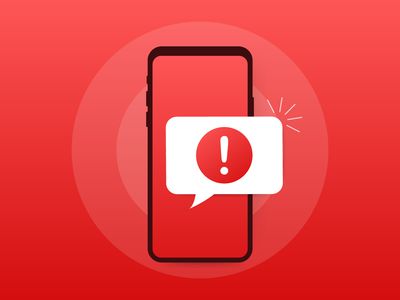
"A Step-By-Step Journey to PC Live Streams – Master TikTok LIVE for 2024"

A Step-By-Step Journey to PC Live Streams – Master TikTok LIVE
Content creators on TikTok adopt various creative ways to engage audiences. Many fashion influencers provide makeup tutorials by doing a live stream on TikTok. Moreover, game lovers like to live stream their gameplay on TikTok to attract a large number of people. Thus, live streams on TikTok are a new norm among content creators and game lovers to maximize their target audience.
If you don’t know how to go live on TikTok on PC, this article will guide you. Through this well-structured article, you can find four easy ways to go live on TikTok on your computer.
- Way 1: With OBS
- Way 2: With Streamlabs
- Way 3: With XSplit Broadcaster
- Way 4: With TikTok Live Studio Software
Part 1: Prerequisite for Live Stream on TikTok from PC
To start TikTok live streaming on your PC, there are some pre-requirements. These requirements are necessary to prevent the misuse of TikTok by any means. Once you have fulfilled these requirements, you can easily go for live streaming on TikTok without any restrictions.
- To enable the live stream feature on TikTok, you must have at least 1000 followers on your account.
- You should be above 16 years old to access this feature. Moreover, to increase your engagement during live streams by sending virtual gifts, you should be 18 years old or above.
- To begin live streaming on a PC using streaming software, you must have a streaming key and server URL.
How to Get your Streaming Key on TikTok?
A streaming key is a random combination of alphanumeric characters. It helps you to connect your TikTok account with a streaming platform to enable high-quality results. To get your streaming key in the easiest way, check the following steps:
Step1 Open your TikTok app to begin the process. Select the “Plus” icon and choose the “Live” button from the right side. Afterward, choose the “Cast/Connect to PC/Mac” option to proceed.

Step2 Now tap on the “Go Live” option that will open a new window. Now you can see your Stream Key and Server URL. Press the “Copy” option given next to these two options. Afterward, you can share your stream key and server URL with your PC, which will be used later.

Part 2: Benefits of Going Live on TikTok with Computer
There are various advantages of going live on TikTok with a PC. By doing so, you can ensure a better quality of your live streaming session. To learn more, let’s discuss the details.
1. Great Stability
Holding a mobile phone for live streams can be hectic and tiring. Moreover, it won’t offer camera stability, and the end result can be shaky. By using a computer, you don’t have to hold anything. With great stability and ease, you can conduct live streams for a longer run.
2. High Video/Audio Quality
iOS and Samsung devices provide high video quality. However, if you are using low-end smartphones, you won’t get high video and audio quality. In such a circumstance, you should use your computer to maintain better quality. By doing so, your audience can listen and view your live streams flawlessly.
3. Picture-in-Picture Display
Live streams on mobile phones restrict you from displaying a variety of content simultaneously. Through your PC, you can do live streaming on TikTok while playing your favorite games. You can easily open multiple windows on your PC during live streams. Moreover, you can have a picture-in-picture display to use a webcam while going for a live stream.
Part 3: 4 Ways to Go Live on TikTok On PC
Are you eager to know how to stream on TikTok on PC using different ways? Let’s shed light on some simple yet effective ways to go for live streaming on TikTok with a PC.
Way 1: With OBS
OBS is a highly compatible and free broadcasting software. It is available for mainstream platforms such as Windows, Mac, and Linux. It offers high-end results during streaming with an audio mixer. It also provides customized options to set hotkeys, choose sources, and adjust the properties. Besides being a great streaming software, OBS also functions as a screen recorder.
Therefore, OBS is a famous streaming tool that ensures great quality in live streaming on TikTok. To learn how to go live on TikTok on a computer using OBS, here are the easy steps:
Step1 Download and install OBS on your PC successfully. Once done, go to the “Controls” section and click on “Settings.” A new window will pop up from which click on the “Stream” option given on the left panel.

Step2 On the “Service” box, choose “Custom” to proceed. Now enter the stream key and server URL you have gotten before. Once done with all requirements, click on the “Apply” option.

Way 2: With Streamlabs
Streamlabs is a popular streaming tool comprising great capabilities for live streaming. Using this platform, you can broadcast your webcam, microphone’s audio, games, desktop screen, etc. If you want to invite a guest during your live stream, Streamlabs provide a collab camera. Furthermore, this software provides distinctive and attractive overlays. You can easily choose from hundreds of overlays and apply them to your live stream.
You can also set important alerts on this tool, preferably. In order to begin your live stream on TikTok using Streamlabs, check the below steps:
Step1 Once done with installing Streamlabs on your PC, open its main interface. Click on the “Gear” icon displayed in the left section. From the settings menu, click on the “Stream” option.

Step2 On the new menu, choose “Custom Streaming Service” as your Stream Type. Now add the required Stream Key and Server URL on the given boxes. Afterward, hit the “Done” button.

Way 3: With XSplit Broadcaster
Want to know how to stream on TikTok on PC efficiently? XSplit Broadcaster is a powerful streaming tool used by many professionals. It can be used to live stream gameplays, e-sports, and other videos in high resolution. This streaming software provides different layout wizards to display your live streaming screen efficiently.
Moreover, it also supports multi-streaming, through which you can go live on various platforms at the same time. To use XSplit Broadcaster to live stream on TikTok, here are the instructions:
Step1 Launch XSplit Broadcaster on your PC and navigate to the “Broadcast” button displayed on top. Afterward, click on “Set up a new output” to proceed with the TikTok live stream process.

Step2 Now tap on “Custom RTMP,” which will redirect you to a new window. Here, you can add your streaming key and server URL to continue. You can also add information, such as name, channel, etc., to this window. Once done, press the “OK” button.

Way 4: With TikTok Live Studio Software
TikTok Live Studio software is the official software of TikTok for live streaming. This app is currently only available for Windows users. This software provides various customizable options that enable you to adjust your camera and microphone properties easily. It has an easy-to-use interface that allows beginners to conduct live streaming on TikTok in high quality.
As this software is directly linked to your TikTok account, you don’t have to add the stream key and server URL to initiate live streaming. Do you want to learn how to go live on TikTok on a PC using the TikTok software? You can check the following steps:
Step1 Launch TikTok Live Studio software on your PC and click on “Log in to begin.” Go to the login page and follow the on-screen instructions to set up this software successfully. On the Microphone window, choose your preferred microphone as your default device.

Step2 Afterward, adjust the camera settings and press the “Next” button. It will redirect you to streaming settings. You can choose the video and audio quality from this window. Click on the “Next” button to continue. Also, make sure to adjust the scene settings as well.

Step3 Now, you can see your PC screen along with your webcam. You can modify the screen size manually. You can also change the camera background and remove background noise from the settings. Once done with settings, press the “Start” button. Now give a title to your live streaming and choose your Live content. Next, click on the “Confirm” button and hit the “Go Live” button.

Bonus Tips: Easily Record and Edit Your Stream with Filmora
Have you ever used a screen recorder to capture your live streaming? Wondershare Filmora is the most compatible tool that offers a premium screen recorder and editor. The screen recorder in this platform can record a selected area with high audio and video quality. Along with capturing your live streaming session, you can use Pen to demonstrate in an enhanced way.

The video editor of Filmora offers professional visual effects and transitions. It supports high-quality video formats such as 4K and HD and enables intuitive editing. Moreover, you can also utilize its advanced features such as Auto Reframe, AI Portrait, Split Screen, Green Screen, etc. By availing of these features, you can execute professional editing on your recorded live streams. To understand more about Filmora’s new features, watch the video below.
Conclusion
Live streaming on TikTok is a new technique to target audiences effortlessly. There are various ways through which you can go for live streaming on TikTok. If you don’t know how to go live on TikTok PC properly, you can take help from this article. Also, to screen record and edit a live stream, you can use our recommended tool known as Wondershare Filmora.
Free Download For Win 7 or later(64-bit)
Free Download For macOS 10.14 or later
Part 1: Prerequisite for Live Stream on TikTok from PC
To start TikTok live streaming on your PC, there are some pre-requirements. These requirements are necessary to prevent the misuse of TikTok by any means. Once you have fulfilled these requirements, you can easily go for live streaming on TikTok without any restrictions.
- To enable the live stream feature on TikTok, you must have at least 1000 followers on your account.
- You should be above 16 years old to access this feature. Moreover, to increase your engagement during live streams by sending virtual gifts, you should be 18 years old or above.
- To begin live streaming on a PC using streaming software, you must have a streaming key and server URL.
How to Get your Streaming Key on TikTok?
A streaming key is a random combination of alphanumeric characters. It helps you to connect your TikTok account with a streaming platform to enable high-quality results. To get your streaming key in the easiest way, check the following steps:
Step1 Open your TikTok app to begin the process. Select the “Plus” icon and choose the “Live” button from the right side. Afterward, choose the “Cast/Connect to PC/Mac” option to proceed.

Step2 Now tap on the “Go Live” option that will open a new window. Now you can see your Stream Key and Server URL. Press the “Copy” option given next to these two options. Afterward, you can share your stream key and server URL with your PC, which will be used later.

Part 2: Benefits of Going Live on TikTok with Computer
There are various advantages of going live on TikTok with a PC. By doing so, you can ensure a better quality of your live streaming session. To learn more, let’s discuss the details.
1. Great Stability
Holding a mobile phone for live streams can be hectic and tiring. Moreover, it won’t offer camera stability, and the end result can be shaky. By using a computer, you don’t have to hold anything. With great stability and ease, you can conduct live streams for a longer run.
2. High Video/Audio Quality
iOS and Samsung devices provide high video quality. However, if you are using low-end smartphones, you won’t get high video and audio quality. In such a circumstance, you should use your computer to maintain better quality. By doing so, your audience can listen and view your live streams flawlessly.
3. Picture-in-Picture Display
Live streams on mobile phones restrict you from displaying a variety of content simultaneously. Through your PC, you can do live streaming on TikTok while playing your favorite games. You can easily open multiple windows on your PC during live streams. Moreover, you can have a picture-in-picture display to use a webcam while going for a live stream.
Part 3: 4 Ways to Go Live on TikTok On PC
Are you eager to know how to stream on TikTok on PC using different ways? Let’s shed light on some simple yet effective ways to go for live streaming on TikTok with a PC.
Way 1: With OBS
OBS is a highly compatible and free broadcasting software. It is available for mainstream platforms such as Windows, Mac, and Linux. It offers high-end results during streaming with an audio mixer. It also provides customized options to set hotkeys, choose sources, and adjust the properties. Besides being a great streaming software, OBS also functions as a screen recorder.
Therefore, OBS is a famous streaming tool that ensures great quality in live streaming on TikTok. To learn how to go live on TikTok on a computer using OBS, here are the easy steps:
Step1 Download and install OBS on your PC successfully. Once done, go to the “Controls” section and click on “Settings.” A new window will pop up from which click on the “Stream” option given on the left panel.

Step2 On the “Service” box, choose “Custom” to proceed. Now enter the stream key and server URL you have gotten before. Once done with all requirements, click on the “Apply” option.

Way 2: With Streamlabs
Streamlabs is a popular streaming tool comprising great capabilities for live streaming. Using this platform, you can broadcast your webcam, microphone’s audio, games, desktop screen, etc. If you want to invite a guest during your live stream, Streamlabs provide a collab camera. Furthermore, this software provides distinctive and attractive overlays. You can easily choose from hundreds of overlays and apply them to your live stream.
You can also set important alerts on this tool, preferably. In order to begin your live stream on TikTok using Streamlabs, check the below steps:
Step1 Once done with installing Streamlabs on your PC, open its main interface. Click on the “Gear” icon displayed in the left section. From the settings menu, click on the “Stream” option.

Step2 On the new menu, choose “Custom Streaming Service” as your Stream Type. Now add the required Stream Key and Server URL on the given boxes. Afterward, hit the “Done” button.

Way 3: With XSplit Broadcaster
Want to know how to stream on TikTok on PC efficiently? XSplit Broadcaster is a powerful streaming tool used by many professionals. It can be used to live stream gameplays, e-sports, and other videos in high resolution. This streaming software provides different layout wizards to display your live streaming screen efficiently.
Moreover, it also supports multi-streaming, through which you can go live on various platforms at the same time. To use XSplit Broadcaster to live stream on TikTok, here are the instructions:
Step1 Launch XSplit Broadcaster on your PC and navigate to the “Broadcast” button displayed on top. Afterward, click on “Set up a new output” to proceed with the TikTok live stream process.

Step2 Now tap on “Custom RTMP,” which will redirect you to a new window. Here, you can add your streaming key and server URL to continue. You can also add information, such as name, channel, etc., to this window. Once done, press the “OK” button.

Way 4: With TikTok Live Studio Software
TikTok Live Studio software is the official software of TikTok for live streaming. This app is currently only available for Windows users. This software provides various customizable options that enable you to adjust your camera and microphone properties easily. It has an easy-to-use interface that allows beginners to conduct live streaming on TikTok in high quality.
As this software is directly linked to your TikTok account, you don’t have to add the stream key and server URL to initiate live streaming. Do you want to learn how to go live on TikTok on a PC using the TikTok software? You can check the following steps:
Step1 Launch TikTok Live Studio software on your PC and click on “Log in to begin.” Go to the login page and follow the on-screen instructions to set up this software successfully. On the Microphone window, choose your preferred microphone as your default device.

Step2 Afterward, adjust the camera settings and press the “Next” button. It will redirect you to streaming settings. You can choose the video and audio quality from this window. Click on the “Next” button to continue. Also, make sure to adjust the scene settings as well.

Step3 Now, you can see your PC screen along with your webcam. You can modify the screen size manually. You can also change the camera background and remove background noise from the settings. Once done with settings, press the “Start” button. Now give a title to your live streaming and choose your Live content. Next, click on the “Confirm” button and hit the “Go Live” button.

Bonus Tips: Easily Record and Edit Your Stream with Filmora
Have you ever used a screen recorder to capture your live streaming? Wondershare Filmora is the most compatible tool that offers a premium screen recorder and editor. The screen recorder in this platform can record a selected area with high audio and video quality. Along with capturing your live streaming session, you can use Pen to demonstrate in an enhanced way.

The video editor of Filmora offers professional visual effects and transitions. It supports high-quality video formats such as 4K and HD and enables intuitive editing. Moreover, you can also utilize its advanced features such as Auto Reframe, AI Portrait, Split Screen, Green Screen, etc. By availing of these features, you can execute professional editing on your recorded live streams. To understand more about Filmora’s new features, watch the video below.
Conclusion
Live streaming on TikTok is a new technique to target audiences effortlessly. There are various ways through which you can go for live streaming on TikTok. If you don’t know how to go live on TikTok PC properly, you can take help from this article. Also, to screen record and edit a live stream, you can use our recommended tool known as Wondershare Filmora.
Free Download For Win 7 or later(64-bit)
Free Download For macOS 10.14 or later
Mistakenly Refreshed TikTok - How to Go Back?
TikTok’s search box, it turns out, can discover videos you’ve viewed previously; the feature is just a little hidden. TikTok is a passive pastime for the majority of us. You don’t have to hunt for videos; they find you as you accidentally refreshed TikTok. If you’ve ever attempted to use the search function to discover anything other than a particular author, you’ve probably had a difficult time. On your “For You” tab, you’ll sometimes see a video that sticks out from the others. It’s difficult to discover it again if you forgot to like it or accidentally refreshed your “For You” page. There are just too many videos on the site for you to have a chance of finding one in particular, particularly if the video is related to a popular subject.
Part 1. How to Find Videos You Have Seen When Accidentally Refreshed
TikTok is a bottomless hole of addiction, with each video algorithmically crafted to your preferences and interests. Astonishingly, losing only one of the countless important videos flashing past your face is such a tragedy. But it is; there is no greater annoyance than watching a video and then unintentionally refreshing your feed and seeing it go forever. So, what to do if you accidentally refreshed TikTok? Let’s find out the solutions available here. Unless you know where to look for it.
Method 1. Find Videos in Liked If You Have Liked the Videos
- Log in to Your TikTok Account:
As with most things, the first step in discovering the most popular videos on TikTok is to launch the TikTok app on your phone or any other device with excellent internet access and log in with your TikTok account.
- Select Your Profile By Tapping On It:
After you’ve done so, you’ll notice that you’re presented TikTok videos on the TikTok homepage, and on that screen alone, you’ll see an icon labeled “Profile,” which you must choose to proceed.

- Tap the Liked Icon:
After clicking the profile button, your profile page will appear, with all of your details displayed. Below your name and username, you will see three icons, the middle of which will resemble a heart in some ways and which you must tap to find your liked videos on TikTok.

- Find the Videos:
When you press on that icon, you’ll notice that a grid view of all the thumbnails of the TikTok videos you’ve liked appears below it. And there you have it! You’ve discovered your favorite TikTok videos.

Method 2. Find Videos in the Watched History
You may use filters to narrow down your search using this option. “Watched videos, during the previous 7 days” is the only filter we’re interested in under Activity. This filter only displays search results for videos you’ve seen, which is a mind-boggling choice if you’re like me. I had no idea TikTok was keeping track of such videos. When you applied the filter, though, my video was the first to appear. After years of using software that simply erases these victims of the refresh button from existence, it seems a bit strange, but it works.

Part 2. What to Do to Prevent Video Loss When Accidentally Refreshed
TikTok is a well-known social networking platform. It was the first in its category to include a feature that allows users to express their creative ideas via short movies of up to a minute in length. Creators may also leverage TikTok Videos’ built-in capabilities to make their material even more interesting and appealing. You may also learn how to use TikTok Videos to create slow-motion effects. However, in this post, we’ll show you how to locate your favorite videos on TikTok quickly and easily. Like the Video, Share It, And Subscribe to TikToker:
Do Not Manually Refresh
You may double-tap the heart symbol to like any video, and you can browse all of your favorite videos later by clicking the heart button in your profile area. You should now see TikTok content from the people you’ve selected to follow. You’ll find it on the for you tab if you’re seeking material from folks you haven’t followed yet (FYP). The for you page is ideal if you want to lose yourself in hours of material. All you have to do is swipe, and fresh stuff will display on your screen. You can also favorite any video by long-pressing it or clicking the share symbol and then “Add to Favorites.” By selecting the “Bookmark” symbol in the profile area, you may access all of your favorite videos.

Part 3. How to Refresh TikTok Manually?
When you first open your TikTok app, you’ll be sent to the For You tab, which is a page that is specifically created for each user to watch videos based on their previous activity. Use the search box at the top of the Discover tab to seek subjects you’re interested in. TikTok gave me all the top videos for “Science” when I initially put it into the search field. I could have browsed through the choices for users, hashtags, and more if I wanted to learn more.
This strategy is a simple way to locate a range of videos with distinct hashtags and music, as opposed to looking at popular sounds and themes. Following the makers and like the videos (by clicking the heart-shaped “like” icon on the side).
- To do so, browse down your stream for videos that interest you, and when you find one that you like, like it and go on to the next.

- When you encounter a sort of video that you don’t want to view again, press down on the screen until a little menu appears with the option to choose ‘Not interested.’ To go to the next video, choose this option.

- You may also hide videos you don’t want to watch in the future by using the ‘More >’ setting next to ‘Not interested.’

The problem of TikTok not updating the follower’s page has been plaguing users for quite some time. Unfortunately, it seems that this is a TikTok-related mistake. If you’re new to TikTok and haven’t yet followed someone, you’re probably seeking someone to watch. When you initially start, the trending creator’s page displays a large number of celebrities for you to check out. This is offered to assist new users to have a better understanding of TikTok and how it works while they get their bearings. If you’re not a new user, though, this should not show instead on the next page. Instead of seeing their material when you follow creators, you should see their content.
Conclusion
There is no time restriction on how long this block will persist, however, it will depend on how many times this issue happens. If you make a mistake, the error should go fast. Because of the large number of videos submitted, they must automate this procedure, which often results in errors. After you find that ‘I was watching a TikTok and accidentally refreshed’ then with this guide, you may easily retrieve your videos from your TikTok profile page. Finally, try searching for one or two of these exact terms if you’re looking for a certain video and recall anything about its captioning. This will display all of the movies you’ve seen in the last seven days that have this term in the text, making it quicker to browse through while looking for a certain video. You may use the approaches mentioned above to get close to your objective.
As with most things, the first step in discovering the most popular videos on TikTok is to launch the TikTok app on your phone or any other device with excellent internet access and log in with your TikTok account.
- Select Your Profile By Tapping On It:
After you’ve done so, you’ll notice that you’re presented TikTok videos on the TikTok homepage, and on that screen alone, you’ll see an icon labeled “Profile,” which you must choose to proceed.

- Tap the Liked Icon:
After clicking the profile button, your profile page will appear, with all of your details displayed. Below your name and username, you will see three icons, the middle of which will resemble a heart in some ways and which you must tap to find your liked videos on TikTok.

- Find the Videos:
When you press on that icon, you’ll notice that a grid view of all the thumbnails of the TikTok videos you’ve liked appears below it. And there you have it! You’ve discovered your favorite TikTok videos.

Method 2. Find Videos in the Watched History
You may use filters to narrow down your search using this option. “Watched videos, during the previous 7 days” is the only filter we’re interested in under Activity. This filter only displays search results for videos you’ve seen, which is a mind-boggling choice if you’re like me. I had no idea TikTok was keeping track of such videos. When you applied the filter, though, my video was the first to appear. After years of using software that simply erases these victims of the refresh button from existence, it seems a bit strange, but it works.

Part 2. What to Do to Prevent Video Loss When Accidentally Refreshed
TikTok is a well-known social networking platform. It was the first in its category to include a feature that allows users to express their creative ideas via short movies of up to a minute in length. Creators may also leverage TikTok Videos’ built-in capabilities to make their material even more interesting and appealing. You may also learn how to use TikTok Videos to create slow-motion effects. However, in this post, we’ll show you how to locate your favorite videos on TikTok quickly and easily. Like the Video, Share It, And Subscribe to TikToker:
Do Not Manually Refresh
You may double-tap the heart symbol to like any video, and you can browse all of your favorite videos later by clicking the heart button in your profile area. You should now see TikTok content from the people you’ve selected to follow. You’ll find it on the for you tab if you’re seeking material from folks you haven’t followed yet (FYP). The for you page is ideal if you want to lose yourself in hours of material. All you have to do is swipe, and fresh stuff will display on your screen. You can also favorite any video by long-pressing it or clicking the share symbol and then “Add to Favorites.” By selecting the “Bookmark” symbol in the profile area, you may access all of your favorite videos.

Part 3. How to Refresh TikTok Manually?
When you first open your TikTok app, you’ll be sent to the For You tab, which is a page that is specifically created for each user to watch videos based on their previous activity. Use the search box at the top of the Discover tab to seek subjects you’re interested in. TikTok gave me all the top videos for “Science” when I initially put it into the search field. I could have browsed through the choices for users, hashtags, and more if I wanted to learn more.
This strategy is a simple way to locate a range of videos with distinct hashtags and music, as opposed to looking at popular sounds and themes. Following the makers and like the videos (by clicking the heart-shaped “like” icon on the side).
- To do so, browse down your stream for videos that interest you, and when you find one that you like, like it and go on to the next.

- When you encounter a sort of video that you don’t want to view again, press down on the screen until a little menu appears with the option to choose ‘Not interested.’ To go to the next video, choose this option.

- You may also hide videos you don’t want to watch in the future by using the ‘More >’ setting next to ‘Not interested.’

The problem of TikTok not updating the follower’s page has been plaguing users for quite some time. Unfortunately, it seems that this is a TikTok-related mistake. If you’re new to TikTok and haven’t yet followed someone, you’re probably seeking someone to watch. When you initially start, the trending creator’s page displays a large number of celebrities for you to check out. This is offered to assist new users to have a better understanding of TikTok and how it works while they get their bearings. If you’re not a new user, though, this should not show instead on the next page. Instead of seeing their material when you follow creators, you should see their content.
Conclusion
There is no time restriction on how long this block will persist, however, it will depend on how many times this issue happens. If you make a mistake, the error should go fast. Because of the large number of videos submitted, they must automate this procedure, which often results in errors. After you find that ‘I was watching a TikTok and accidentally refreshed’ then with this guide, you may easily retrieve your videos from your TikTok profile page. Finally, try searching for one or two of these exact terms if you’re looking for a certain video and recall anything about its captioning. This will display all of the movies you’ve seen in the last seven days that have this term in the text, making it quicker to browse through while looking for a certain video. You may use the approaches mentioned above to get close to your objective.
As with most things, the first step in discovering the most popular videos on TikTok is to launch the TikTok app on your phone or any other device with excellent internet access and log in with your TikTok account.
- Select Your Profile By Tapping On It:
After you’ve done so, you’ll notice that you’re presented TikTok videos on the TikTok homepage, and on that screen alone, you’ll see an icon labeled “Profile,” which you must choose to proceed.

- Tap the Liked Icon:
After clicking the profile button, your profile page will appear, with all of your details displayed. Below your name and username, you will see three icons, the middle of which will resemble a heart in some ways and which you must tap to find your liked videos on TikTok.

- Find the Videos:
When you press on that icon, you’ll notice that a grid view of all the thumbnails of the TikTok videos you’ve liked appears below it. And there you have it! You’ve discovered your favorite TikTok videos.

Method 2. Find Videos in the Watched History
You may use filters to narrow down your search using this option. “Watched videos, during the previous 7 days” is the only filter we’re interested in under Activity. This filter only displays search results for videos you’ve seen, which is a mind-boggling choice if you’re like me. I had no idea TikTok was keeping track of such videos. When you applied the filter, though, my video was the first to appear. After years of using software that simply erases these victims of the refresh button from existence, it seems a bit strange, but it works.

Part 2. What to Do to Prevent Video Loss When Accidentally Refreshed
TikTok is a well-known social networking platform. It was the first in its category to include a feature that allows users to express their creative ideas via short movies of up to a minute in length. Creators may also leverage TikTok Videos’ built-in capabilities to make their material even more interesting and appealing. You may also learn how to use TikTok Videos to create slow-motion effects. However, in this post, we’ll show you how to locate your favorite videos on TikTok quickly and easily. Like the Video, Share It, And Subscribe to TikToker:
Do Not Manually Refresh
You may double-tap the heart symbol to like any video, and you can browse all of your favorite videos later by clicking the heart button in your profile area. You should now see TikTok content from the people you’ve selected to follow. You’ll find it on the for you tab if you’re seeking material from folks you haven’t followed yet (FYP). The for you page is ideal if you want to lose yourself in hours of material. All you have to do is swipe, and fresh stuff will display on your screen. You can also favorite any video by long-pressing it or clicking the share symbol and then “Add to Favorites.” By selecting the “Bookmark” symbol in the profile area, you may access all of your favorite videos.

Part 3. How to Refresh TikTok Manually?
When you first open your TikTok app, you’ll be sent to the For You tab, which is a page that is specifically created for each user to watch videos based on their previous activity. Use the search box at the top of the Discover tab to seek subjects you’re interested in. TikTok gave me all the top videos for “Science” when I initially put it into the search field. I could have browsed through the choices for users, hashtags, and more if I wanted to learn more.
This strategy is a simple way to locate a range of videos with distinct hashtags and music, as opposed to looking at popular sounds and themes. Following the makers and like the videos (by clicking the heart-shaped “like” icon on the side).
- To do so, browse down your stream for videos that interest you, and when you find one that you like, like it and go on to the next.

- When you encounter a sort of video that you don’t want to view again, press down on the screen until a little menu appears with the option to choose ‘Not interested.’ To go to the next video, choose this option.

- You may also hide videos you don’t want to watch in the future by using the ‘More >’ setting next to ‘Not interested.’

The problem of TikTok not updating the follower’s page has been plaguing users for quite some time. Unfortunately, it seems that this is a TikTok-related mistake. If you’re new to TikTok and haven’t yet followed someone, you’re probably seeking someone to watch. When you initially start, the trending creator’s page displays a large number of celebrities for you to check out. This is offered to assist new users to have a better understanding of TikTok and how it works while they get their bearings. If you’re not a new user, though, this should not show instead on the next page. Instead of seeing their material when you follow creators, you should see their content.
Conclusion
There is no time restriction on how long this block will persist, however, it will depend on how many times this issue happens. If you make a mistake, the error should go fast. Because of the large number of videos submitted, they must automate this procedure, which often results in errors. After you find that ‘I was watching a TikTok and accidentally refreshed’ then with this guide, you may easily retrieve your videos from your TikTok profile page. Finally, try searching for one or two of these exact terms if you’re looking for a certain video and recall anything about its captioning. This will display all of the movies you’ve seen in the last seven days that have this term in the text, making it quicker to browse through while looking for a certain video. You may use the approaches mentioned above to get close to your objective.
As with most things, the first step in discovering the most popular videos on TikTok is to launch the TikTok app on your phone or any other device with excellent internet access and log in with your TikTok account.
- Select Your Profile By Tapping On It:
After you’ve done so, you’ll notice that you’re presented TikTok videos on the TikTok homepage, and on that screen alone, you’ll see an icon labeled “Profile,” which you must choose to proceed.

- Tap the Liked Icon:
After clicking the profile button, your profile page will appear, with all of your details displayed. Below your name and username, you will see three icons, the middle of which will resemble a heart in some ways and which you must tap to find your liked videos on TikTok.

- Find the Videos:
When you press on that icon, you’ll notice that a grid view of all the thumbnails of the TikTok videos you’ve liked appears below it. And there you have it! You’ve discovered your favorite TikTok videos.

Method 2. Find Videos in the Watched History
You may use filters to narrow down your search using this option. “Watched videos, during the previous 7 days” is the only filter we’re interested in under Activity. This filter only displays search results for videos you’ve seen, which is a mind-boggling choice if you’re like me. I had no idea TikTok was keeping track of such videos. When you applied the filter, though, my video was the first to appear. After years of using software that simply erases these victims of the refresh button from existence, it seems a bit strange, but it works.

Part 2. What to Do to Prevent Video Loss When Accidentally Refreshed
TikTok is a well-known social networking platform. It was the first in its category to include a feature that allows users to express their creative ideas via short movies of up to a minute in length. Creators may also leverage TikTok Videos’ built-in capabilities to make their material even more interesting and appealing. You may also learn how to use TikTok Videos to create slow-motion effects. However, in this post, we’ll show you how to locate your favorite videos on TikTok quickly and easily. Like the Video, Share It, And Subscribe to TikToker:
Do Not Manually Refresh
You may double-tap the heart symbol to like any video, and you can browse all of your favorite videos later by clicking the heart button in your profile area. You should now see TikTok content from the people you’ve selected to follow. You’ll find it on the for you tab if you’re seeking material from folks you haven’t followed yet (FYP). The for you page is ideal if you want to lose yourself in hours of material. All you have to do is swipe, and fresh stuff will display on your screen. You can also favorite any video by long-pressing it or clicking the share symbol and then “Add to Favorites.” By selecting the “Bookmark” symbol in the profile area, you may access all of your favorite videos.

Part 3. How to Refresh TikTok Manually?
When you first open your TikTok app, you’ll be sent to the For You tab, which is a page that is specifically created for each user to watch videos based on their previous activity. Use the search box at the top of the Discover tab to seek subjects you’re interested in. TikTok gave me all the top videos for “Science” when I initially put it into the search field. I could have browsed through the choices for users, hashtags, and more if I wanted to learn more.
This strategy is a simple way to locate a range of videos with distinct hashtags and music, as opposed to looking at popular sounds and themes. Following the makers and like the videos (by clicking the heart-shaped “like” icon on the side).
- To do so, browse down your stream for videos that interest you, and when you find one that you like, like it and go on to the next.

- When you encounter a sort of video that you don’t want to view again, press down on the screen until a little menu appears with the option to choose ‘Not interested.’ To go to the next video, choose this option.

- You may also hide videos you don’t want to watch in the future by using the ‘More >’ setting next to ‘Not interested.’

The problem of TikTok not updating the follower’s page has been plaguing users for quite some time. Unfortunately, it seems that this is a TikTok-related mistake. If you’re new to TikTok and haven’t yet followed someone, you’re probably seeking someone to watch. When you initially start, the trending creator’s page displays a large number of celebrities for you to check out. This is offered to assist new users to have a better understanding of TikTok and how it works while they get their bearings. If you’re not a new user, though, this should not show instead on the next page. Instead of seeing their material when you follow creators, you should see their content.
Conclusion
There is no time restriction on how long this block will persist, however, it will depend on how many times this issue happens. If you make a mistake, the error should go fast. Because of the large number of videos submitted, they must automate this procedure, which often results in errors. After you find that ‘I was watching a TikTok and accidentally refreshed’ then with this guide, you may easily retrieve your videos from your TikTok profile page. Finally, try searching for one or two of these exact terms if you’re looking for a certain video and recall anything about its captioning. This will display all of the movies you’ve seen in the last seven days that have this term in the text, making it quicker to browse through while looking for a certain video. You may use the approaches mentioned above to get close to your objective.
Also read:
- [New] 2024 Approved Igniting the Lights The Procedure for Starting a TikTok Broadcast From Computer
- [New] In 2024, Behind the Scenes Crafting a Screenplay
- [Updated] 2024 Approved Discord Channel Management Made Simple Step-by-Step Tutorial
- [Updated] In 2024, Expert Advice for Achieving Larger Head Effects in TikTok VFX
- [Updated] In 2024, Ultimate 10 Filter Combos Making TikToks Pop Up
- [Updated] Proactive Measures for Validating TikTok Copyright Status
- [Updated] Tailoring Your Viewing Experience with YouTube TV for 2024
- Avoiding the Frustration of Inaccessible Windows Commands
- Composing An Emotive TikTok Finale Statement for 2024
- Copyright Laws and Screencasting of Online Video Platforms (YouTube) for 2024
- Die Besten Videokonverter-Anwendungen Unter Windows 10 & 11: Hochleistung Und Datensicherheit Garantiert!
- How to Repair Msstdfmt.dll Absence on Your PC
- Seamless Stress Relief: Track Drivers Fixed!
- Troubleshoot the Latest War Thunder Game Crashing Issues: Essential Guide for Players
- Title: A Step-By-Step Journey to PC Live Streams – Master TikTok LIVE for 2024
- Author: Stephen
- Created at : 2024-12-29 18:25:07
- Updated at : 2025-01-03 18:23:08
- Link: https://tiktok-video-recordings.techidaily.com/a-step-by-step-journey-to-pc-live-streams-master-tiktok-live-for-2024/
- License: This work is licensed under CC BY-NC-SA 4.0.